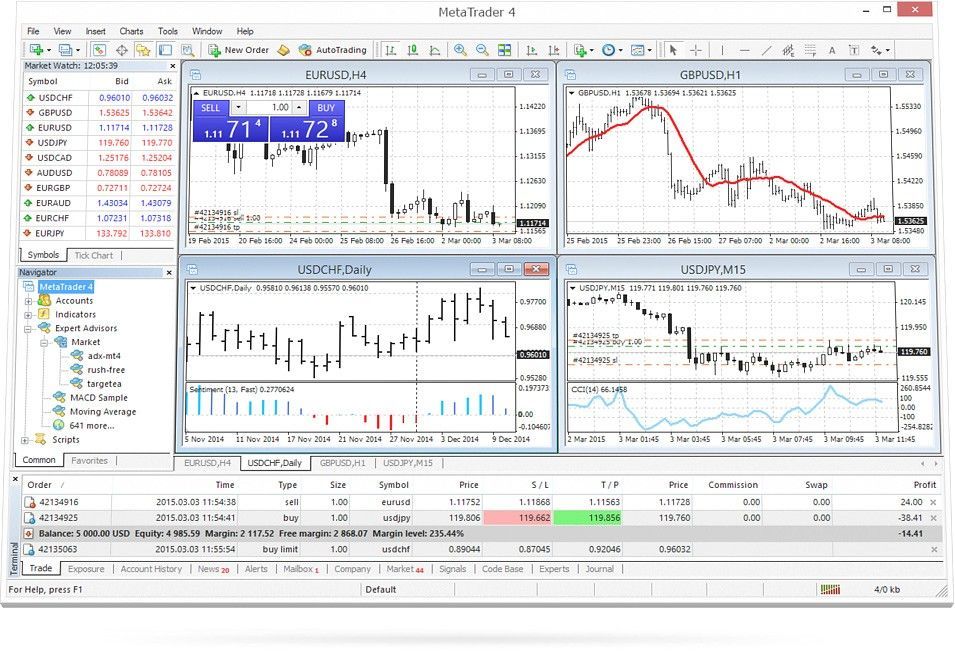Due to enhanced security on macOS Catalina some apps are more complex to run. But don't worry Compare Commander is here to help! With this simple guide you will have your favorite trading app up and running in no time. To achieve this we will be using three different tools: VirtualBox, Ubuntu 18.04 and wine.
First step is to disable unsigned app protection on Catalina to allow VirtualBox to run. To do this open the Terminal app and run this:
sudo spctl --disable-master
After this open Settings -> Privacy and Security then choose the "Allow software from anywhere" option.
Next step is to install VirtualBox, you can download it here or here.
Then you should download Ubuntu 18.04 from here or here.
Now you have VirtualBox and Ubuntu you can make a new virtual machine instance. Do this by running VirtualBox and clicking "New", then selecting "Ubuntu 18.04 64bit" as the OS type. Make sure to choose at least 2gb or RAM for this new instance. Now start the instance and choose the Ubuntu iso you downloaded as the Optical Drive image. Run through the Ubuntu setup choosing all the default options and setting the username and password as you wish.
After the Ubuntu installation has finish the virtual machine should restart and you can login to your new virtual Ubuntu OS. Now its time to install wine, first download and install these two faudio package in Ubuntu from here and here. Next open a Terminal window in Ubuntu and run the following commands:
sudo dpkg --add-architecture i386
wget -nc https://dl.winehq.org/wine-builds/winehq.key
sudo apt-key add winehq.key
sudo apt-add-repository 'deb https://dl.winehq.org/wine-builds/ubuntu/ bionic main'
sudo apt install --install-recommends winehq-stable
Now you have wine install and you can move to the last step, installing Metatrader. Download Metatrader for Windows form here and run it to start the install. First wine will automatically install some software it needs. After this is done you can run the Metatrader setup again, this time it will install Metatrader. Once this setup is complete, you will find a Metatrader link on the Ubuntu desktop. Run this to launch Metatrader!